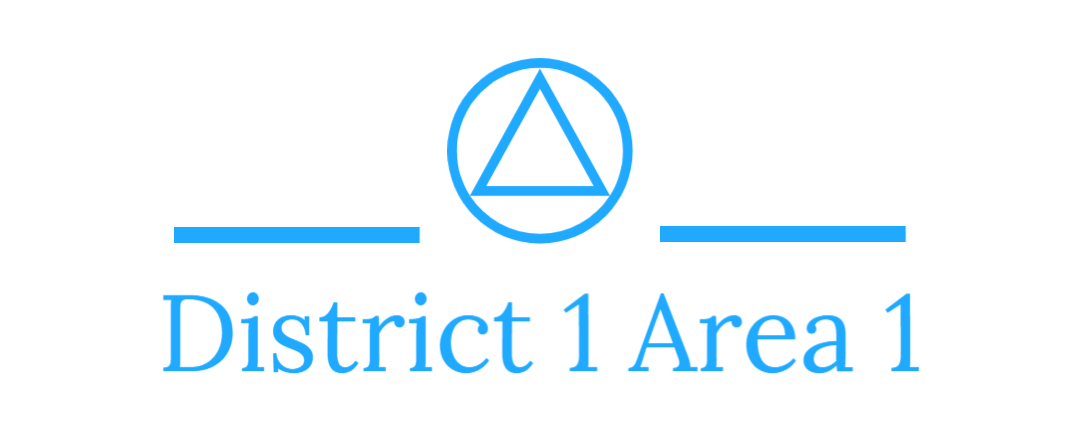Open the District One Website at https://www.shoalsaa.org Navigate to the Meeting Schedule page:
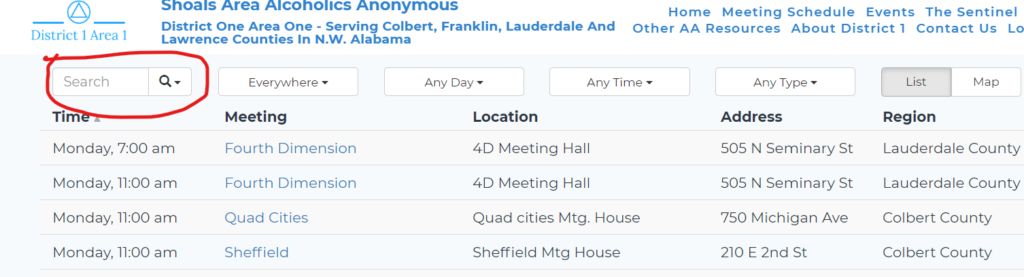
In the search box, type your Group name – The page will update showing only your Group’s meetings:
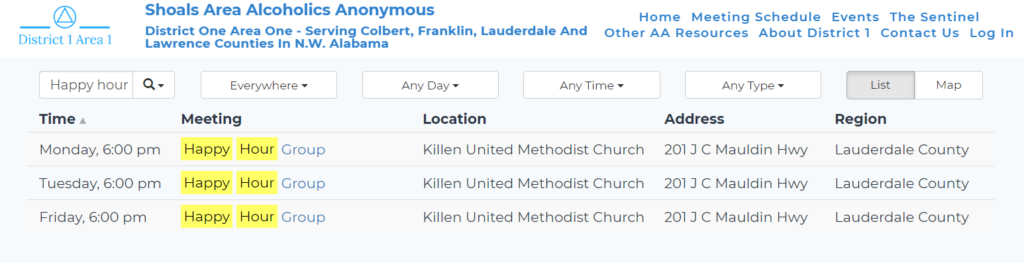
Make a note of any errors or omissions in the listing, then click on the group name next to each meeting time to visit the meeting detail page for that meeting (each meeting day+time has its own detail page). Be sure to select the day and time that you wish to check, change or make a speaker announcement for. The webservant will use the day& time you choose here as instruction for which meeting to change or add a speaker event for.
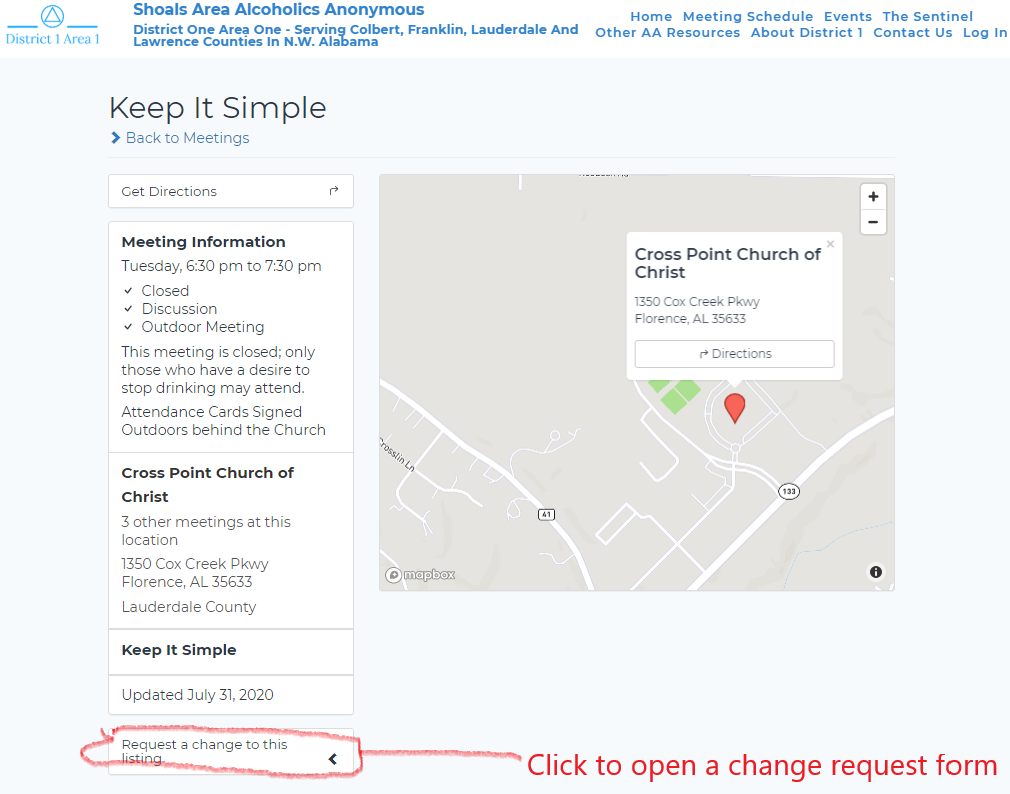
Verify all the information on the meeting detail page. Pay particular attention to meeting type, temporary closure (should be a checked item under meeting info), If there is an online meeting it should be indicated in the meeting information, and there should be instructions for online access (Zoom ID and password, Zoom telephone number).
Whether you found problems or not, click on the “request a change” dropdown in the lower left and fill in your name and email then describe the changes needed or, if nothing is wrong, just type OK . Submit the form. This will send a message to the district webservant that clearly identifies the meeting and the current status. If changes were required, the webservant will reply to you when they are complete.
This same approach may be used any time to request meeting changes or new meetings, it is the preferred way to request meeting changes including closures (use the meeting detail for the meeting being closed, temporarily or permanently- please specify, and day or time change. Any detail form can be used to request a new meeting be added, but using a meeting detail that is most like the new one minimizes what you need to add (just say “like this, but closed and BB study at 2:PM Saturdays” for instance).
We currently have no way to add online meetings that are not associated with a group and it’s location, but can add such meetings for any group that will sponsor them. The new meeting will be marked Online and indicate in the notes that they are online only to hopefully prevent people from showing up at the meeting location.
You may use this mechanism to let the webservant know about a scheduled speaker. It will be published as an event, but using the meeting detail change request will help the webservant avoid mistakes. Just put the speaker details in the message form. be sure to include the speaker’s name, where the speaker is from, and any other details you want to be included in the speaker event notice. Be careful to use the correct meeting time and day, If the meeting is not normally a speaker meeting, please mention that it is a special event.
Please do this for EVERY meeting for your group to ensure that we get things like meeting type information correct. DO NOT ASSUME that the webservant will apply changes to one meeting to all others unless you so request (preferably on a separate request for EACH meeting) even if the information is common to all.
If you can’t figure out how to tell me what you need here, put a contact phone number and a brief description of your need in this request form and propose a time when I can call you to better understand your need.
Thank you for allowing me to serve,
webservant@shoalsaa.org